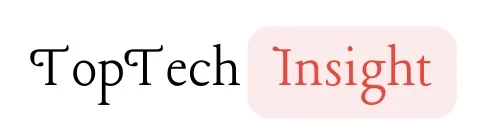The Apple watch has become an indespensable companion for most users all around the world, and like every other electronic device, it might encounter issues that might need resetting in order to fix. Resetting an Apple Watch might might done for different reasons, you might want to erase your data before selling your watch, you just bought a used watch and want to reset it before using, storage space clean up, software glitches and so on.
There are two ways to reset an Apple watch, “Reset an Apple Watch directly from the Watch” or “Reset an Apple Watch directly from the Watch “. This can be done in just a few steps.
Things to do before you reset an Apple watch
1. Back Up Your Apple Watch Data
Before resetting your Apple Watch, it’s important to back up any important data, such as your activity history, app configurations, and custom watch faces. You can do this by using the “Unpair Apple Watch” feature in the Watch app on your paired iPhone, which will automatically create a backup.
2. Charge Your Devices: Both your Apple Watch and paired iPhone should have sufficient battery life to complete the reset process without interruption.
3. Unpair Your Apple Watch from iPhone (if you’re using the direct refresh method)
If you plan to reset your Apple Watch, you’ll need to unpair it from your paired iPhone first. This can be done through the Watch app on your iPhone by selecting your watch and tapping “Unpair Apple Watch.”
4. Ensure You Have Your Apple ID Password
During the reset process, you may be prompted to enter your Apple ID password. Make sure you have this information readily available to avoid any delays or issues.
5. Remove Cellular Plan
If your Apple Watch has a cellular connection, you’ll need to remove the cellular plan before resetting the device. You can do this through the Watch app on your iPhone by tapping “Cellular” and then removing the plan.
6. Disable Activation Lock
To completely reset your Apple Watch and prepare it for a new owner, you’ll need to disable the Activation Lock feature. This can be done by entering your Apple ID password during the reset process.
Reset an Apple Watch using your iPhone
You can reset an Apple Watch using your iPhone by following these steps:
- Open the Watch app: Open the “Watch” app on your iPhone. It’s typically found on the home screen or in the app library.
- Select your Apple Watch: Tap on the “My Watch” tab at the bottom of the screen to view your connected Apple Watch.
- General settings: Scroll down and tap on “General” to access general settings for your Apple Watch.
- Reset: Scroll all the way down and tap on “Reset”.
- Erase Apple Watch: Tap on “Erase Apple Watch Content and Settings”. You may need to enter your Apple ID password to confirm the action.
- Confirm: Confirm your selection by tapping “Erase All Content and Settings” on the confirmation prompt.
Once you’ve completed these steps, your iPhone will begin the process of erasing all data and settings on your Apple Watch, returning it to its factory settings. This process may take a few minutes to complete.

Reset an Apple Watch directly from the Watch
To reset an Apple Watch directly from the device itself, you can follow these steps:
- Open Settings: On your Apple Watch, press the Digital Crown to access the Home screen, then tap on the Settings app (gear icon).
- General Settings: Scroll down and tap on “General” to access general settings.
- Reset: Scroll down again and tap on “Reset”.
- Erase All Content and Settings: Tap on “Erase All Content and Settings”.
- Confirmation: If prompted, enter your pass-code to confirm the action.
- Confirm Again: Tap on “Erase All” to confirm that you want to erase all data and settings on your Apple Watch.
After confirming, your Apple Watch will begin the process of erasing all content and settings. This will return the device to its factory settings. Depending on the amount of data on the watch, this process may take some time to complete.
Reasons to Reset Your Apple Watch
There are several compelling reasons why you might consider resetting your Apple Watch. Let’s explore the most common scenarios:
- Troubleshooting Persistent Issues
If your Apple Watch is experiencing persistent issues, such as slow performance, frequent crashes, or other technical difficulties, resetting the device can often resolve these problems. By erasing all content and settings, you can effectively eliminate any software-related issues that may be causing the device to malfunction.
2. Preparing for Sale, Loan, or Exchange
When you’re ready to sell, loan, or exchange your Apple Watch, it’s essential to reset the device to remove any personal data, such as your accounts, messages, and activity data. This ensures that the new owner can set up the watch as their own without accessing your private information, and it also disables the Activation Lock feature to make the transition seamless.
3. Forgetting the Apple Watch Passcode
If you’ve forgotten the passcode for your Apple Watch, resetting the device may be your only option to regain access. This process will erase all content and settings, allowing you to set up the watch again with a new passcode.
4. Removing Personal Data
In addition to preparing the watch for a new owner, resetting your Apple Watch can also be beneficial if you simply want to remove your personal data and start fresh. This can be particularly useful if you’re experiencing issues with your Apple ID or want to ensure that your sensitive information is completely erased from the device.
FAQs
Resetting your Apple watch without your passcode
To reset your Apple Watch without the passcode, follow these steps:
- Place your watch on its charger and keep it there.
- Press and hold the side button until you see the power off slider.
- Press and hold the Digital Crown until you see the option to “Erase all content and settings.”
- Tap on “Erase all content and settings,” then confirm the action.
- Wait for the process to finish, then set up your Apple Watch again.
How do I force restart my Apple watch
To force restart your Apple Watch, hold down the digital Crown and the power button until the Apple logo appears
How to unlock an Apple Watch with your iPhone
To unlock your Apple Watch with your iPhone, follow these steps:
- Ensure that both your Apple Watch and iPhone are paired and running the latest software versions.
- Make sure Bluetooth and Wi-Fi are enabled on both devices.
- On your iPhone, open the Apple Watch app.
- Navigate to the “Passcode” section.
- Turn on the “Unlock with iPhone” feature.
- Enter your Apple Watch passcode when prompted.
After completing these steps, your Apple Watch will automatically unlock when you bring your iPhone near it while wearing your watch.
Note that this feature relies on Bluetooth communication between the devices, so they must remain relatively close to function properly.