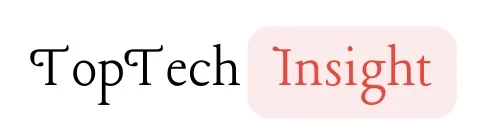How to pause location on Find My iPhone! There are a whole lot of reasons why you might want to freeze the location on your iPhone, like privacy concerns, to prevent unnecessary tracking, to donate or sell your iPhone, and so on. There are a few ways to turn off your iPhone location; let us look at some of the ways to do it.
Understanding Location Services and ‘how to pause location on find my iphone’
Before we dive into the ways to pause location on Find My iPhone, let’s quickly break down how location tracking works on your iPhone.
Your device uses a combination of GPS, Wi-Fi, and cellular data to pinpoint its location. This information is then used by different apps and services, and that includes “Find My iPhone.” When Find My iPhone is enabled, your device’s location is periodically updated on Apple’s servers, and it can be viewed by you or anyone you’ve given access to through the app.
Although Find My iPhone offers a wide range of benefits, such as the ability to locate a lost device or ensure the safety of loved ones, you might want privacy from your friends or family whom you’ve granted access to on the “Find My iPhone” app. Your location data is sensitive information, and you have the power to decide when and with whom it’s shared.
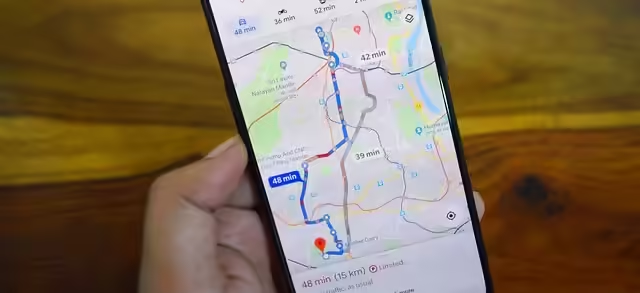
5 WAYS TO PAUSE LOCATION ON FIND MY IPHONE
Method 1: Disabling Location Services
This is the most comprehensive way to stop your iPhone from sharing its location with any app or service, including Find My iPhone.
- Open Settings. Tap the gear icon on your home screen.
- Tap Privacy. This is where you’ll find all the settings related to your personal data.
- Tap Location Services. You’ll see a list of all the apps that have requested access to your location.
- Toggle Off: Slide the switch at the top of the screen to disable Location Services for all apps.
PROS AND CONS
| PROS | CONS |
| Complete halt to location sharing. | Disables location-based features in other apps (maps, weather, etc.). |
| Simple and straightforward. | It may inconvenience you if you rely on location services for daily tasks. |
Method 2: Turning Off Share My Location
This method gives you more granular control, allowing you to stop sharing your location with specific people or all contacts.
- Open Find My: Tap the green radar icon on your home screen.
- Tap Me: This is your personal profile within the app.
- Toggle Off Share My Location: Slide the switch to disable sharing.
PROS AND CONS
| PROS | CONS |
| Maintains location access for other apps while stopping sharing. | Doesn't disable location tracking entirely (some apps may still have access). |
| Lets you choose who sees your location. | People you've shared with will be notified when you stop sharing. |
Method 3: Using Airplane Mode
Airplane Mode is a quick and easy way to disable all wireless communication on your iPhone, including location services.
- Open Control Center: Swipe down from the top-right corner of your screen (or swipe up from the bottom on older models).
- Tap Airplane Mode. The icon looks like a plane.
PROS AND CONS
| PROS | CONS |
| Instantaneous and convenient. | Disables all cellular and Wi-Fi connectivity. |
| Ideal for temporary situations. | Prevents you from making or receiving calls and messages. |
Method 4: Signing Out of iCloud
This is a more drastic measure, but it will effectively disable Find My iPhone.
- Open Settings. Tap the gear icon.
- Tap Your Name: It’s at the top of the Settings menu.
- Scroll down and tap Sign Out. Follow the on-screen prompts.
-
PROS AND CONS
.PROS CONS Completely disables Find My iPhone. Disables other iCloud features (iCloud Drive, Photos, etc.). N/A It requires you to sign back in to regain access to those features.
Method 5: Freeze your location using another Apple device.
For you to be able to use this method, you need to have another Apple device (an iMac, an iPad, a second iPhone, and so on).
1. Go to “find my” on your second Apple device.
2. Click on the “me” icon in the bottom right corner.
3. Turn on “Share my location.”
Follow the same process on your personal Apple device, but turn off “share my location.”
This way, whoever checks your location will only see the location of your second Apple device.
PROS AND CONS
| PROS | CONS |
| it is very efficient | you need a second apple device |
| N/A | you will not have access to your second apple device as you will need to leave it behind |
Method 6: Switch off your iPhone.
How to power off your iPhone (iPhone X and higher versions)
1. Hold down the power button on the right side of your iPhone and either of the volume buttons on the left side of your iPhone until the power-off slider appears.
2. Slide to power off your phone.
How to power off your iPhone (iPhone 8 and later versions)
1. Press and hold the power button until the power-off slider appears.
2. Slide to turn off your iPhone.
PROS AND CONS
| PROS | CONS |
| it can be done quickly | you wont be able to use your device |
Method 7: Using Third-Party Apps
There are several apps available that can spoof your location or mask it from certain services. One of these apps is LocaChange. LocaChange can be useful for more advanced privacy needs, but it comes with potential risks and ethical considerations.
PROS AND CONS
| PROS | CONS |
| Offer more advanced privacy options. | May violate terms of service for certain apps. |
| N/A | Could be risky if used for deceptive purposes. |
How to change your location with locaChange (iPhone location spoofing)
If you want to keep your location hidden, either for privacy reasons or something personal, you can do it with just a few steps.
You can spoof or change your location to get access to exclusive contents on different games and applications and to sites that are unavailable in your region. You can easily do this on your Windows or Mac with LocaChange software.
LocaChange allows users to change their location on social media to match new friends, change their location on dating apps, and spoof their location to pretend to travel somewhere. Let’s dive right into it!
Download and open the software on your Mac or Windows.
1. Click “get started.”
2. Connect your iPhone to the software via USB or Wi-Fi.
3. Turn on developer mode on your iPhone (settings > “Privacy and Security” > Developer Mode).
4. Restart your iPhone.
5. Put in your phone’s passcode.
All done. Just by selecting any location on your Mac or Windows, you can easily change your location to wherever you like!
CONCLUSIVE NOTE
In today’s digital world, the Find my iPhone app is one of the most important tools on any apple gadget, it not only helps you find your lost devices by sharing your location with friend and family, It also provide a sense of security, However, one might need to turn on/off this feature depending on personal preferences, we’ve outline all the possible methods to help you do just that, these methods gives your full control of your privacy.
FAQs
How to pause your location with one person
To pause your location for one person,
1. Open “Find My” on your iPhone. hone.
2. Click “people” in the bottom left corner.
3. Tap on the particular friend you want to hide your location from.
4. Click “Stop sharing my location.”
What does it mean when someone’s location says 30 minutes ago?
When someone’s location shows as “30 minutes ago,” it typically means that the last time their location was updated or shared was approximately 30 minutes in the past. It doesn’t necessarily indicate their current whereabouts.
Can I temporarily pause location sharing on Find My iPhone without turning it off completely?
Yes, you can temporarily pause location sharing using several methods, such as disabling Share My Location, turning on Airplane Mode, or signing out of iCloud.
Will disabling Location Services affect other apps on my iPhone?
Yes, disabling Location Services will prevent all apps on your iPhone from accessing your location, including maps, weather apps, and ride-sharing services.
Can I still use my iPhone to make calls and send messages if I pause location sharing?
Yes, you can still use your iPhone for calls, messages, and other functions even when location sharing is paused, unless you’ve enabled Airplane Mode.
Will people I’m sharing my location with know if I pause it?
If you disable Share My Location, the people you’re sharing with will receive a notification that you’ve stopped sharing. However, they won’t be notified if you use other methods like Airplane Mode or signing out of iCloud.
Is it illegal to pause location sharing on my iPhone?
In most cases, pausing location sharing on your own device is legal. However, there might be legal implications in situations like custody agreements or if someone has a court order to track your location.
Can I pause location sharing for specific people on Find My iPhone?
Yes, you can selectively disable location sharing for specific contacts within the Find My app, allowing you to control who sees your location.
How can I ensure that my location is truly paused on Find My iPhone?
You can verify if location sharing is paused by checking the Find My app. If your location isn’t updating and the “Share My Location” toggle is off, then it is paused.
What are the potential risks of using a third-party app to spoof my location?
Spoofing your location with a third-party app could violate the terms of service for certain apps and services. It’s important to understand the potential risks before using such apps.