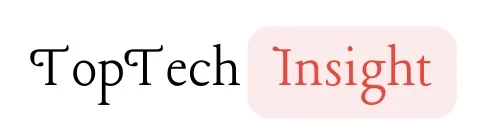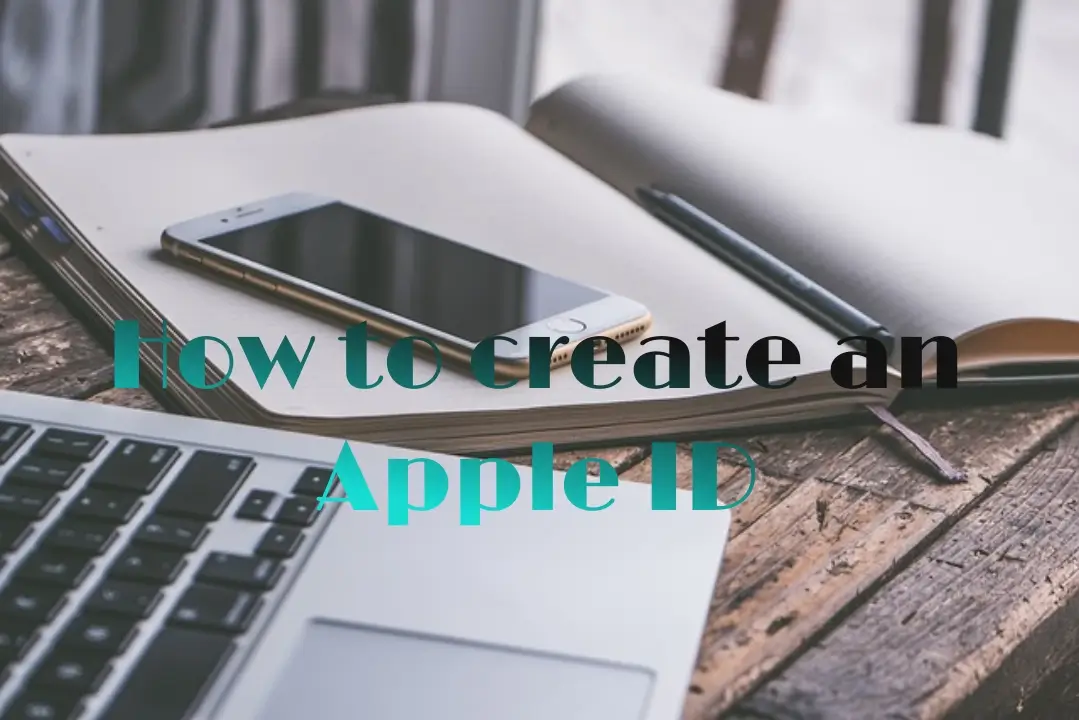An Apple ID is required to use most Apple devices, like the iPhone, iPad, and MacBook. Learn how to create an Apple ID in less than 10 minutes. Stick through to the end as we walk you through the steps.
How to create an Apple ID, follow these steps:
Step 1: Open the Apple ID webpage
To create an Apple ID account, you will need to visit the official Apple website. You can do this by typing “appleid.apple.com” in your web browser’s address bar.
Step 2: Click on “Create Your Apple ID”
Once you have accessed the Apple ID webpage, look for the option that says “Create New Apple ID” and click on it. This will take you to the account creation page.
Step 3: Enter Your Email Address
Make sure to use a valid email address as this will be your Apple ID username.
Step 4: Choose your country or region and agree to Apple’s terms and conditions.
Step 5: Enter your personal information
On the account creation page, you will be prompted to enter your personal information such as your first name, last name, and email address.
Step 4: Choose a strong password
Next, you will need to choose a strong password for your Apple ID account. Your password should be at least 8 characters long and include a mix of letters, numbers, and special characters for added security.
Step 5: Enter a payment method and billing address
You will need a payment method to purchase some apple services and apps on the Apple app store, but you can choose “None” if you don’t want to set up a payment method immediately.
Step 6: Verify your email address
After entering your personal information, creating a password, and setting up security questions, you will need to verify your email address. Apple will send a verification link to the email address you provided. Click on the link to verify your email.
Step 7: Verify your phone number by entering the verification code sent to your phone.
Step 8: Complete the account setup
Finally, your Apple ID account will be created. You can now start using your Apple ID to access various Apple services and products.

How to create an Apple ID on an Android phone
In today’s digital age, having an Apple ID account is essential for accessing various Apple services such as the App Store, iCloud, Apple Music, and more. learning how to create an Apple ID account on an android device is as straightforward as creating it on an apple device, the process that can be completed in a few simple steps.
Step 1: Open the Apple ID webpage
To create an Apple ID account, you will need to visit the official Apple website.
Step 2: Click on “Create Your Apple ID”
Once you have accessed the Apple ID webpage, click the drop-down button and select “Create your Apple ID”
Step 3: Enter your personal information
On the account creation page, you will be prompted to enter your personal information such as your first name, last name, and email address. Make sure to use a valid email address as this will be your Apple ID username.
Step 4: Select your country
Next, you will need to choose a country for your Apple ID account.
Step 5: Add your date of birth
Step 6: Add your Email address
To enhance the security of your Apple ID account, you will need to add a valid email address, Apple will send a verification link to the email address you provided. Click on the link to verify your email. This email address will be used as your Apple ID username and it can also be used alongside your phone number to reset your account password if you forget it or if you just need to change it.
Step 7: Choose a strong password
Next, you will need to choose a strong password for your Apple ID account. Your password should be at least 8 characters long and include a mix of letters, numbers, and special characters for added security.
Step 8: Add your phone number
Make sure the number is correct, as you will be sent a verification code to prove your ownership and for security purposes
Step 9: Agree to the Terms and Conditions
Once you have completed the verification process, you will be asked to agree to Apple’s Terms and Conditions. Make sure to read through the terms carefully before agreeing.
FAQs
Can you use one Apple account on more than one iPhone?
Yes, you can have an Apple account on more than one iPhone. You don’t need to go through the stress of creating another Apple ID. There are a few things you should know before using one Apple ID on more than one iPhone.
- You won’t have to purchase apps on the second device if you have purchased the same app on your first iPhone.
- Your call history will be shared between both iPhones.
Why can’t I create a new Apple ID account?
There are two possible reasons why you may not be able to create an Apple ID at the exact time.
- Bad internet connection: Check your internet connection and make sure that you have a good internet connection.
- You might have exceeded the possible number of new Apple IDs that can be created on an Apple device in a single year.
Can I use the same Apple ID on both my Apple and Android devices?
Yes, you can use the same Apple ID on both Apple and Android devices to access Apple services. However, please note that some features and functionalities may be limited on Android devices compared to Apple devices.
What are the benefits of having an Apple ID account on an Android device?
Having an Apple ID account on an Android device allows you to access and use Apple services such as iCloud, Apple Music, Apple TV+, and more. It also provides cross-platform compatibility and enables you to sync data across Apple devices and Android devices using compatible applications.
Is it necessary to provide my payment information when creating an Apple ID account?
It is not necessary to provide payment information when creating an Apple ID account. However, if you wish to make purchases from the App Store, iTunes Store, or subscribe to various Apple services, you will need to add a valid payment method to your Apple ID account.
Can I download and use Apple’s apps and services on my Android device with the Apple ID account?
Yes, you can download and use some of Apple’s apps and services on your Android device. For example, you can download and use Apple Music but other apple apps like Apple TV and so on are not available on Android devices but can be accessed through web browsers like chrome and so on. Apps specifically designed for Apple devices, like the App Store or FaceTime, are not available on Android.
How can I reset my Apple ID password if I forget it?
You can reset your Apple ID password by visiting the Apple ID account page, selecting the “Forgot Apple ID or password” option, and following the prompts to verify your identity and create a new password. You may need to provide security questions, access to your trusted devices, or email verification to complete the password reset process.
Are there any age restrictions for creating an Apple ID account?
Yes, Apple requires users to be at least 13 years old to create their own Apple ID account. If a user is under 13 years old, they can join a Family Sharing group where a parent or guardian can create and manage an Apple ID for them.
Can I use a third-party email address for my Apple ID?
Yes, you can use a third-party email address (such as Gmail or Outlook) to create an Apple ID. During the account creation process, you can enter your preferred email address, and Apple will send verification and account-related emails to that address.
What should I do if I don’t receive the verification email after creating an Apple ID account?
If you don’t receive the verification email after creating an Apple ID account, check your spam or junk folder in your email account. If you still can’t find the email, you can request to resend the verification email from the Apple ID account page.
Are there any security measures I should be aware of when using my Apple ID on an Android device?
It is always important to ensure the security of your Apple ID account. Use a strong password, enable two-factor authentication for added security, and avoid sharing your account information with others. Be cautious while installing third-party apps or providing personal information on unfamiliar websites to protect your Apple ID and personal data.