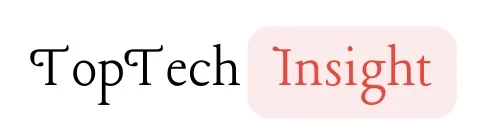How do I find my Samsung earbuds? Losing your expensive wireless earbuds can be a frustrating experience. Fortunately, Samsung has equipped its Galaxy Buds with features and apps designed to help you track them down. Whether you’ve simply misplaced them around the house or they’ve gone lost in a more public setting, there are several effective methods you can use to find your lost earbuds.
Stick through to the end as we walk you through these steps.
How do I find my Samsung earbuds? 3 easy methods!
Method 1: Using SmartThings Find
SmartThings Find is your best friend when you want to to find your Samsung earbuds (Buds+, Buds Live, Buds Pro, Buds 2, or Buds 2 Pro). This powerful app not only helps you locate your earbuds on a map but also allows you to ring them if they’re nearby. Here’s how to use it:
Step-by-Step Guide:
Prerequisites:
- Ensure your earbuds are connected to your Samsung account. You can check this in the Galaxy Wearable app.
Make sure your phone has location services enabled and is connected to the internet.
- Open SmartThings Find: Launch the SmartThings app on your Samsung phone. If you don’t have it, you can download it from the Galaxy Store or Google Play Store.
- Locate Your Earbuds: You should see a list of your registered devices. Find your earbuds in the list and tap on them. The app will display a map showing their last known location.
- Ring Your Earbuds:
- If the earbuds are within Bluetooth range (approximately 30 feet), tap the “Ring” button. Your earbuds will start playing a sound that gradually increases in volume.
- Listen carefully to the sound and follow it to locate your earbuds. You can also control the volume of the ring from the app.
- Navigate to the Last Known Location:
- If the earbuds are out of range or have a dead battery, the app will show you their last known location.
- Tap the “Navigate” button to get directions to that location using your preferred navigation app.
Limitations
- Earbuds Out of Range: If your earbuds are too far away from your phone to connect via Bluetooth, the SmartThings Find app will show you their last recorded location. Head to that spot and try ringing them again.
- Dead Battery: If your earbuds have a dead battery, SmartThings Find can still show you the last location where they were connected to your phone.
- Inaccurate Location: Ensure that your phone’s location services are accurate and that the SmartThings Find app has permission to access them.
Tips for Effective Use:
- Keep your earbuds charged to ensure they can be located.
- Update the SmartThings Find app regularly to get the latest features and improvements.
- Enable the “Notify when left behind” feature to receive an alert if you leave your earbuds behind.
- Make sure your earbuds’ software is up-to-date.
Method 2: Using the Galaxy Wearable app
If you have an older model of Galaxy Buds (the original Galaxy Buds or Buds+), you can use the Galaxy Wearable app to find them. While this method doesn’t offer location tracking, it can still be helpful if your earbuds are within earshot.
Step-by-Step Guide:
- Open the Galaxy Wearable app: Launch the Galaxy Wearable app on your Samsung phone.
- Find My Earbuds: Navigate to the “Find My Earbuds” option within the app. The exact location might vary slightly depending on your phone model and app version.
- Ring Your Earbuds: Tap the “Start” button, and your earbuds will start playing a loud ringing sound. Follow the sound to locate them. The ringing will continue for three minutes or until you stop it manually.
Limitations:
- Bluetooth Range: This method only works if your earbuds are within Bluetooth range of your phone (about 30 feet).
- Battery Life: Your earbuds need to have some battery life remaining for them to ring.
- No Location Tracking: Unlike SmartThings Find, this method doesn’t provide location information.
Alternative Solutions for Older Models:
- Bluetooth scanner: You can use a Bluetooth scanner app to try and detect your earbuds. These apps scan for nearby Bluetooth devices and can help you narrow down their location.
- Other finding apps: Some third-party apps, like Tile, might be able to help you locate your earbuds if they are within range of other users of the app.
Method 3: How to Use Bluetooth App to Track Your Samsung Earbuds
Bluetooth tracking for earbuds works by using the Bluetooth signal from your earbuds to determine their location. This method is not as effective as the previous methods, but it is one you should consider if you lose your Samsung earbuds. By using the Bluetooth scanner apps, your mobile device can locate your earbuds and show you their last known location on a map. However, this method can only be used if your earbuds are turned on and within Bluetooth range.
Step-by-Step Guide (Using a Bluetooth Scanner App):
- Download a Bluetooth scanner app: download the Bluetooth scanner finder pair app, or any other free and paid Bluetooth scanner apps available on the Google Play Store and Apple App Store.
- Open the app and start scanning: The app will start searching for nearby Bluetooth devices.
- Look for your earbuds: Your earbuds should appear on the list of devices with their corresponding signal strength. The stronger the signal, the closer you are to your earbuds.
- Move around and follow the signal: As you move around, the signal strength will change. Keep moving in the direction where the signal gets stronger.
- Find your earbuds: When the signal strength is at its strongest, you should be very close to your earbuds. Look around carefully, and you should be able to find them.
Preventive measures

Prevention is the best medicine, as they say, and this is definitely true for your Samsung earbuds too. Here are some tips to help you avoid losing your Samsung earbuds, and some measures to take to ensure that your earbuds are easier to find when they go missing.
Preventative Measures:
- Use cases with tracking tiles: Consider investing in a protective case for your earbuds that comes with a built-in tracking tile. This allows you to easily locate your earbuds, even if they’re not connected to your phone.
- Regularly check battery levels: Make it a habit to check the battery level of your earbuds and the charging case. Running out of power unexpectedly can make them harder to find.
- Keep them in a designated spot: When not in use, always put your earbuds back in their case and store the case in a specific location, like a drawer or a pocket in your bag. This way, you’ll always know where to look first.
Conclusive note
Losing your Samsung earbuds can be a frustrating experience, but it doesn’t have to be the end of the world. With the right tools and techniques, you can increase your chances of finding them. Remember, SmartThings Find is your primary tool for locating most models, while the Galaxy Wearable app can help with older versions.
By taking preventative measures like using cases with tracking tiles and keeping your earbuds charged, you can minimize the risk of losing them in the first place. And even if you do misplace them, don’t give up hope! Use the methods outlined in this guide, check the last known location, and explore other creative solutions.
FAQs
How to replace Samsung earbuds if they are broken or lost
If your Samsung earbuds are broken or lost, the first step is to determine whether they are still under warranty, If they are under warranty, you can contact Samsung customer support for assistance. If they are not under warranty, you may need to purchase replacement earbuds. You can purchase replacement earbuds directly from Samsung or from authorized retailers.
Why are my earbuds not working?
The “Find My Earbuds” feature on Samsung earbuds may not work due to various reasons. If the feature isn’t functioning, it could be because of external interference with the IR sensor, which stops it from beeping properly and from doing things like touchpad control or automatic muting. To reset the Bluetooth pairing mode, try opening and closing the earbud cover. To function properly, make the earphones powered on, keep them within a 10-metre range of the Bluetooth device, and link them to the app. It is advised to seek assistance from an authorised Samsung service centre if problems continue.
Can I track my Samsung earbuds if they are dead?
You can still track the last known location of your earbuds using SmartThings Find, even if they have a dead battery. However, you won’t be able to ring them until they are charged.
Do Samsung earbuds have GPS tracking?
No, Samsung earbuds do not have built-in GPS. They rely on Bluetooth technology and your phone’s location services for tracking.
Can I find my Samsung earbuds if they are out of Bluetooth range?
SmartThings Find can display the last known location of your earbuds even if they are out of Bluetooth range. However, you won’t be able to ring them until they are back within range.
What should I do if I can’t find my Samsung earbuds using the apps?
If the apps don’t work, try using a Bluetooth scanner app, check the last known location in SmartThings Find or Google Find My Device, contact Samsung support, or search online marketplaces for lost earbuds.
How do I set up SmartThings Find for my Samsung earbuds?
Make sure your earbuds are connected to your Samsung account and your phone’s location services are enabled. Then, open the SmartThings app, and your earbuds should automatically appear in the list of devices.
How accurate is SmartThings Find?
SmartThings Find is very accurate, however, SmartThings Find’s accuracy depends on various factors, including Bluetooth signal strength, GPS accuracy, and the surrounding environment.
Can I track my Samsung earbuds in real-time with SmartThings Find?
SmartThings Find updates the location of your earbuds periodically, but it doesn’t offer real-time tracking like GPS.